How To Create A Carousel Post on Your FB Page?
- NEDM Agency

- Apr 10, 2022
- 2 min read
Over the years, from that single blue screen to a tool with complicated tabs to a sophisticated social ad platform, Facebook has been through lots of changes almost every day! One such transition is the way to create a carousel image post on a Facebook page.

Earlier making a carousel post to a page was merely a child's play, but with the introduction of the continuous changes through each F8 event, Meta has made it a little tougher.
So, in this post, we are going to give you a detailed account of how to create a carousel image post on your Facebook page!
This post is also accompanied by step-wise images to make your learning process smoother.
STEP 1: GO TO YOUR BUSINESS ACCOUNT
Visit your business manager account where you already have the page. You may use this link https://business.facebook.com/
STEP 2: SELECT THE ACCOUNT
Once you are on your FB business manager dashboard, look for the business account where you already have the page.
STEP 3: CLICK ON ALL TOOLS
Once you are on that particular business account within FB business manager, click on those 3 lines (all tools) appearing on top right of the left side panel.

STEP 4: LOOK FOR PAGE POSTS
Now, look for the Page Posts within 'Engage Customers' and click.

STEP 5: USE CREATE POST BUTTON
Now, click on the Create Post button appearing on the top left of the Published Posts section, and select the Photo/Video tab.

STEP 6: SELECT CREATE A PHOTO CAROUSEL
Click on that 'Create a Photo Carousel' selection and move on to the next level where you need to put the destination link (aka your landing page).

STEP 7: SELECT AND CHANGE THE IMAGES
Once you input the URL, FB will automatically generate the images from that link. You can change the images one by one and also customize the links associated with each image.
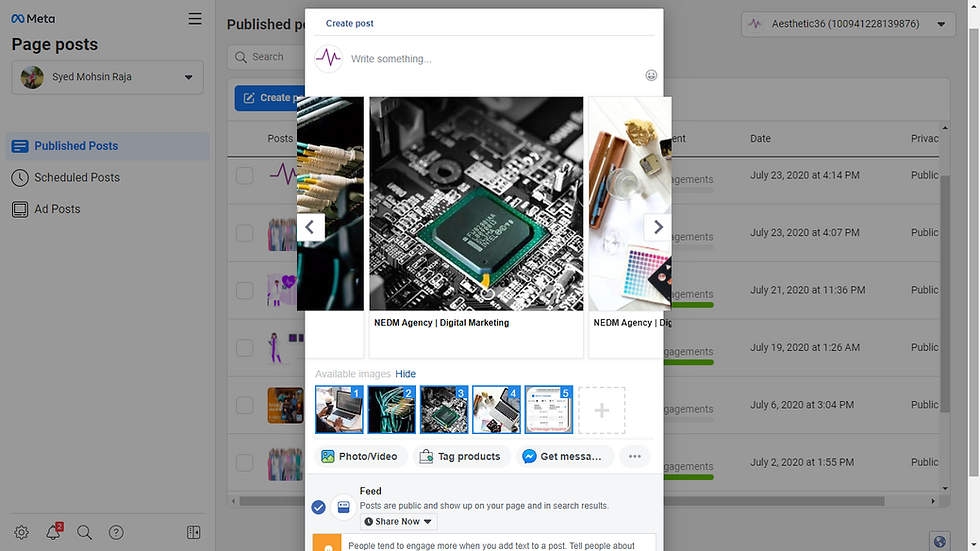
STEP 8: EITHER SHARE, SCHEDULE, OR BACKDATE
Here you can see the options for either posting it immediately, scheduling it for the future, or backdating it. Leverage this option carefully. If you are about to create an ad out of this Carousel, then it is always better to backdate it.
CAUTION:
While scheduling a carousel post via 'Page Posts', please make sure that you have the Landing Page URLs and the images ready.
Once you post, links cannot be altered.
Also, the Page Post section under Published Post will be moved to another section in a near future. And as soon as we hear from FB on that, we will update this post for you.
If this write-up helped you post a carousel, do share it forward. Thank You!




Comments